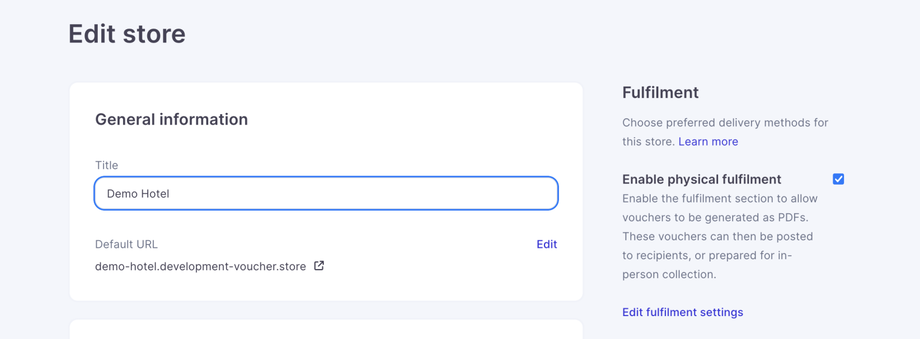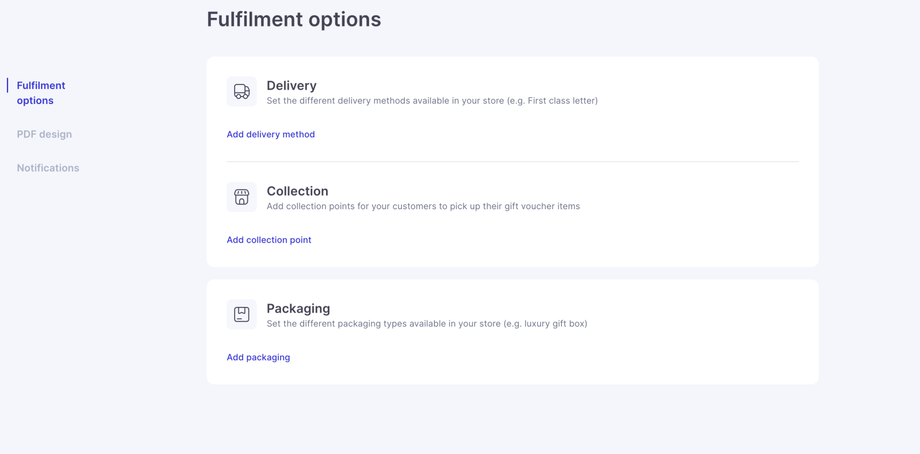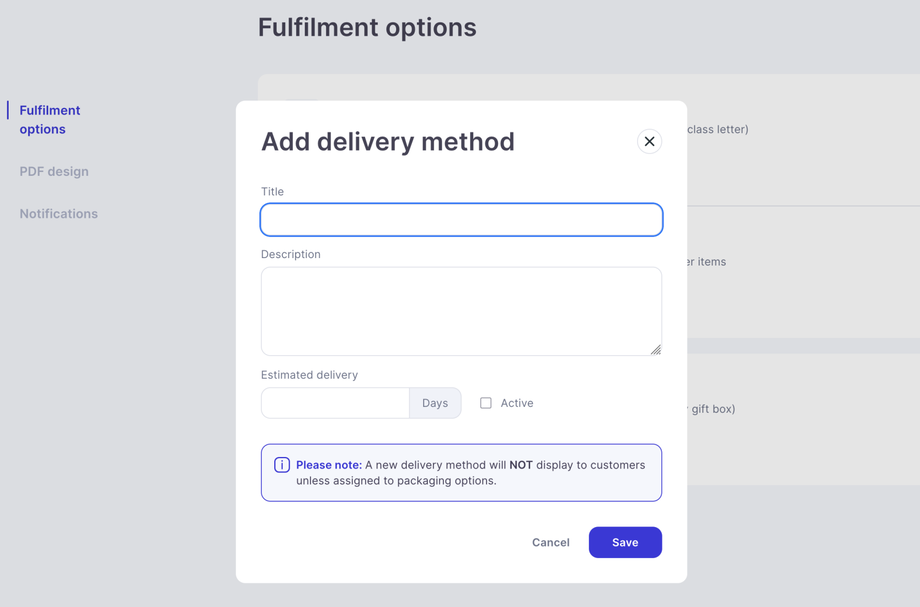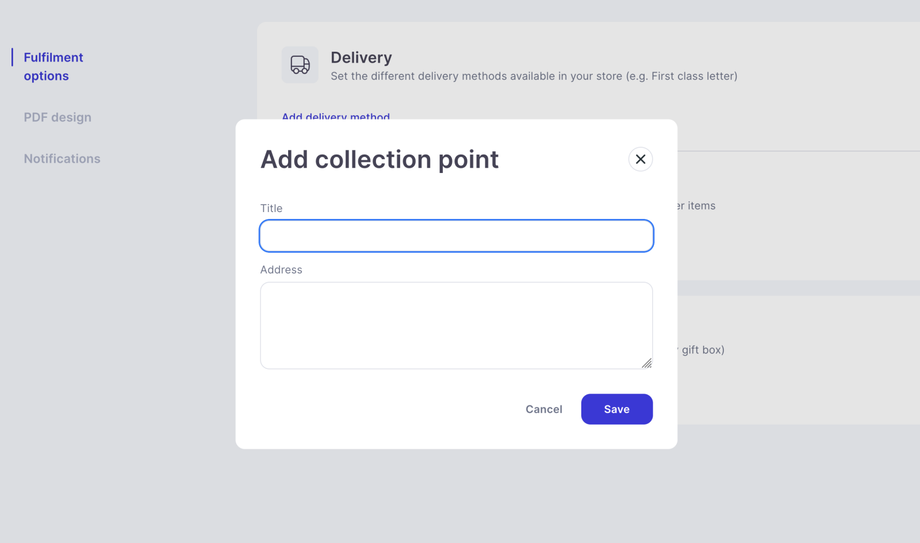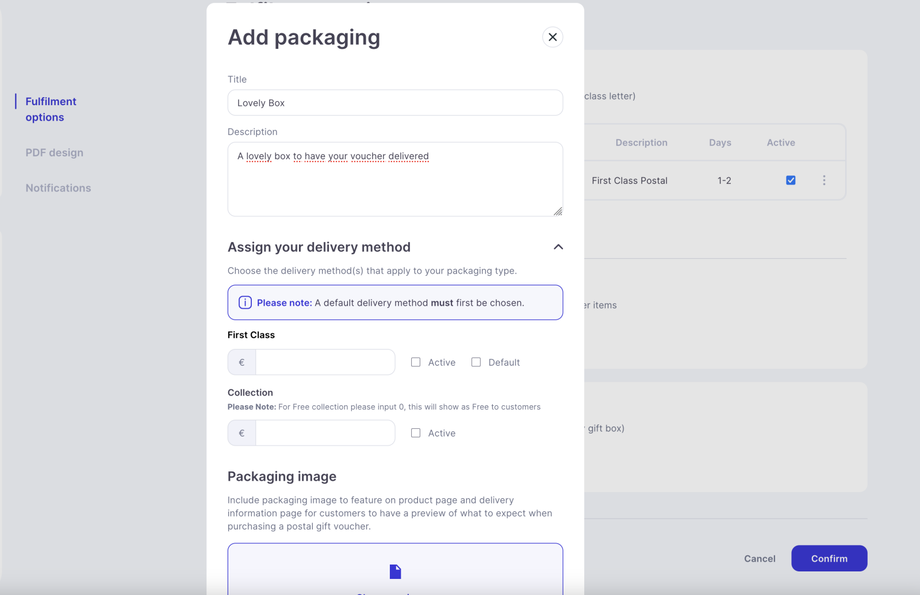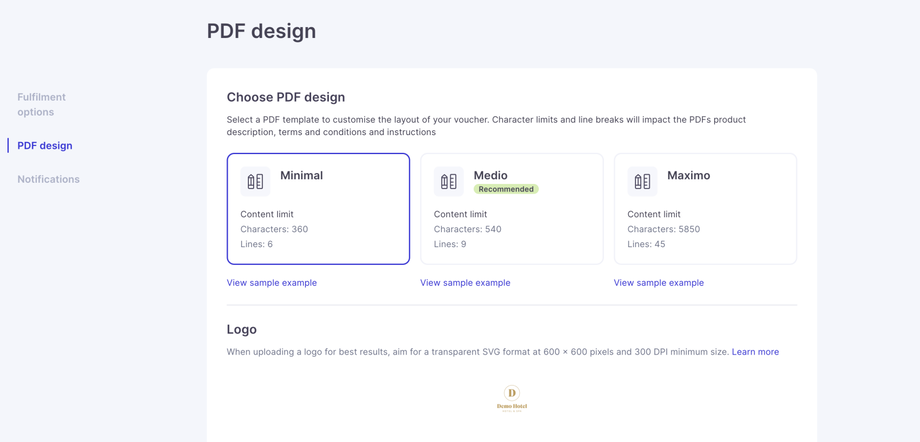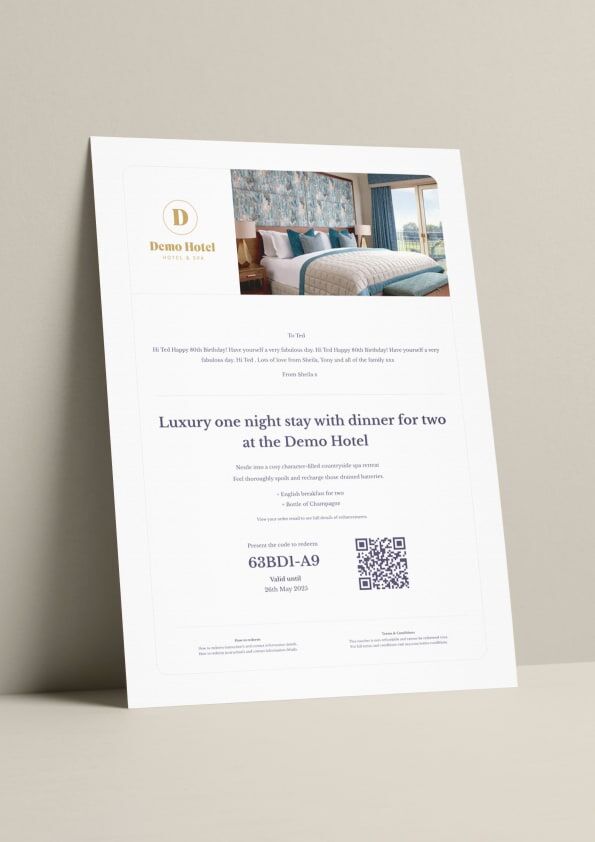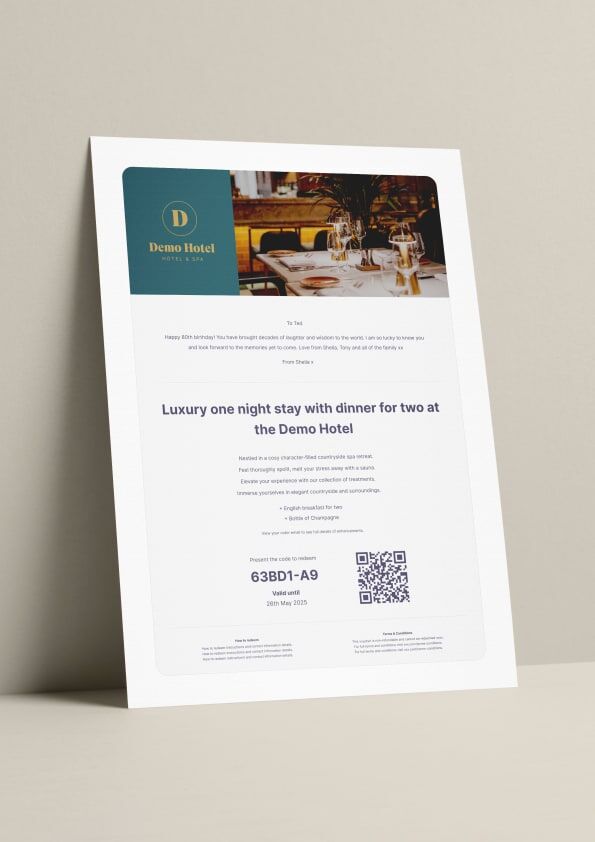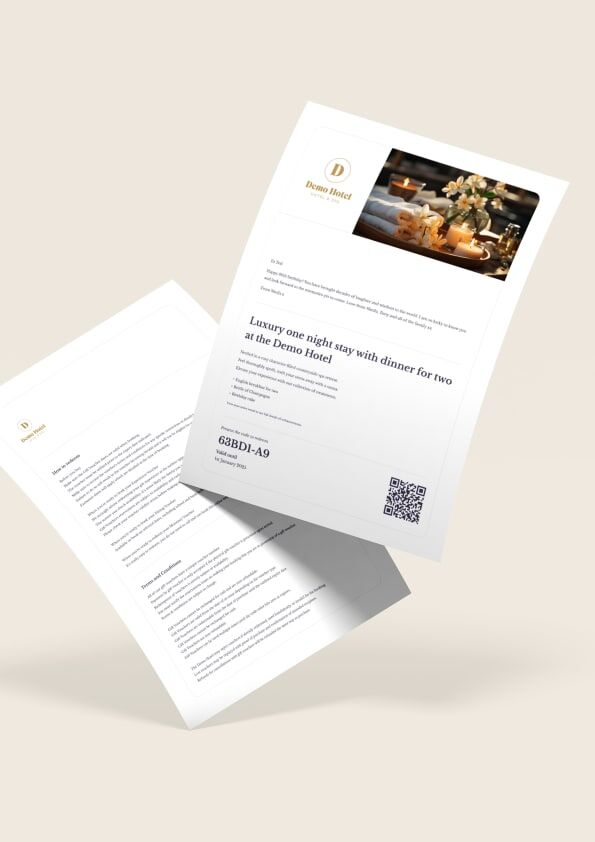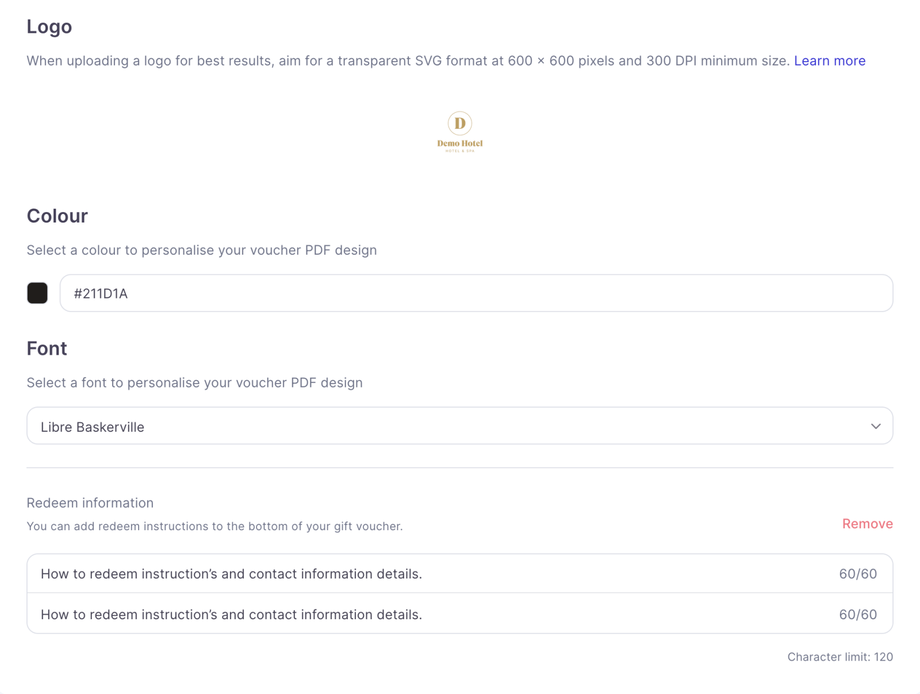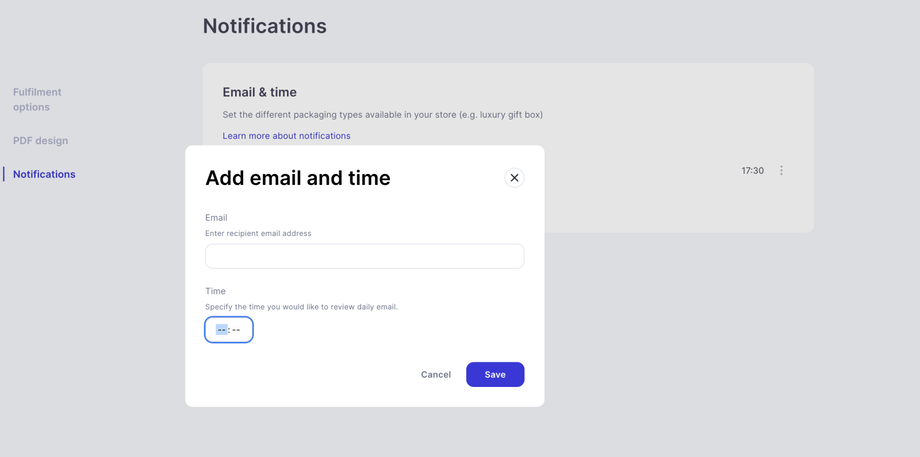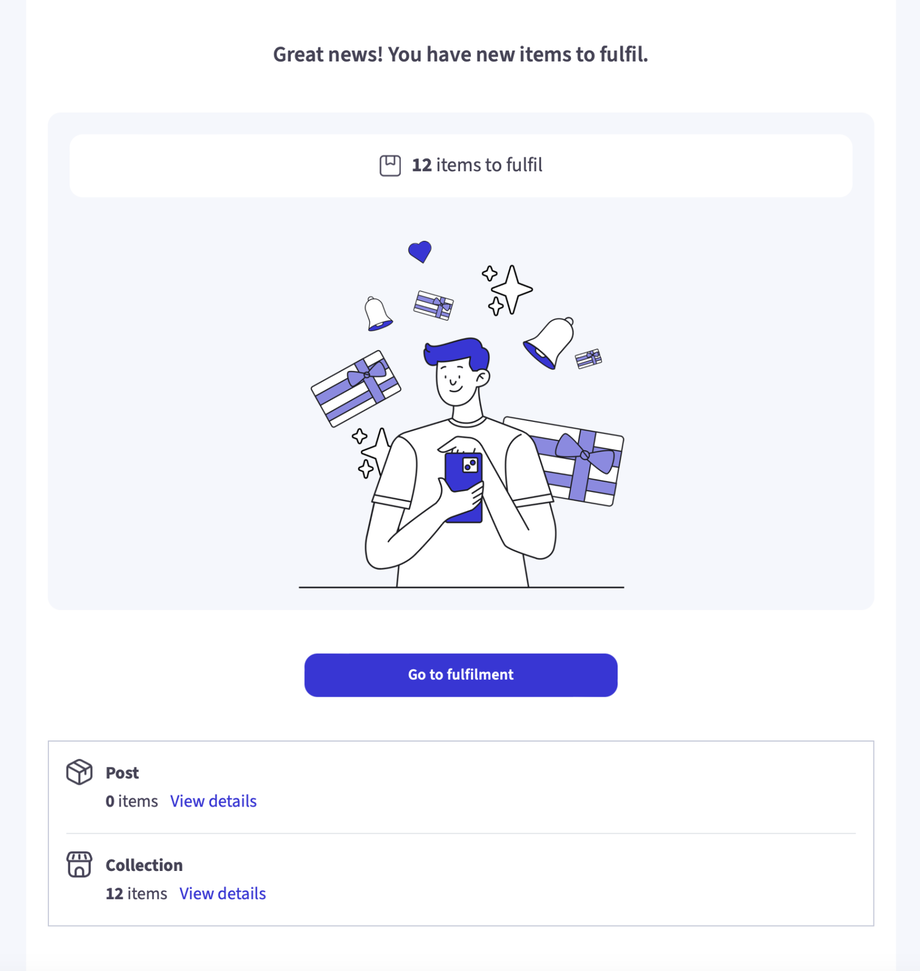Our voucher system lets you distribute vouchers to customers in three ways:
-
Email
-
Postal
-
Collection
For postal and collection methods, physical gift vouchers need to be generated. Our system creates these as PDFs—this process is known as fulfilment. To use postal or collection methods in your store, make sure to activate fulfilment by toggling it on the right-hand side when setting up your store.
To enable fulfilment tick the box and make sure you save at the bottom of store settings page.
After you have enabled physical fulfilment you will want to create the settings, do this by clicking the edit fulfilment settings, this will take you to the following page.
For postal fulfilment, the first thing you will need to set is delivery methods, i.e. first class post, this refers to the method in which the vouchers will arrive to the customer.
Pressing add delivery method will open up this page.
Title: This it the name of the delivery method, i.e. FexEd Next Day
Description: This is a description of the service for further information
Estimated Delivery: This can be a fixed number or a range i.e. 1-3 days.
Active: Set to active
You’ll notice that price isn’t part of this section—prices are set when you create packaging options later on. A delivery method will not be visible to customers unless it’s linked to a packaging option.
Next is the collection option. This is purely optional. Many brands find offering collection to be inconvenient, as customers often turn up during busy periods expecting printed vouchers on the spot.
Collection is simple, just add the name and address of the collection point, you can have multiple pick up points within a single address, like front desk or spa.
After this you need to set up your packaging.
Title: This it the name of the packaging method, i.e. Wallet, or Box
Description: This is a description of the packaging for further information
Assign your delivery method: Here is where you set prices for individual packaging, i.e. wallet may be $5 but a box may be $10, the postal and packaging prices are combined into a single price, we've found customers find this less confusing when making a choice.
Collection: If you have a packaging option which is a higher cost to the business, like a luxury box, you can set a collection price here, typically this is less then other delivery options as it does not include the post and other fulfilment costs.
Packaging Image: Upload an image of your packaging to include on your product and delivery information pages for customers to have a preview when making their choice.
The next section is PDF design.
The system currently supports 3 A4 designs, expect to see many more added as time goes on, in A4 (Letter) and A5 (Half Letter) sizes.
The 3 variations are:
Minimal - This is designed to have minimal amounts of information and to be a more visual white space design.
Medio - This is designed to be a good all rounder, giving you room for information, but keeping it all on one page.
Maximo - This is designed for brands which require alot of description and terms and conditions and is spread over 2 pages.
Each design includes space for 11 critical pieces of information:
- Product image or customer chosen template.
- Your brand logo
- Customers personal message
- Product Name
- Product description
- Product Enhancements
- The unique Voucher reference Code
- Validity Date and day validity
- A QR Code for your employees to scan for faster redemption
- How to redeem information
- Terms and conditions
The 3 Designs look like the following:
Minimal
Medio
Maximo
The next part is adding some customisation:
- First add your logo , aim for a transparent SVG at 600 x 600 pixels and 300 DPI minimum size.
- The colour will be the colour of the area behind your logo, and the colour behind the information is a 6% shade of your main colour. (see medio above for example)
- You can add your fonts , please let us know if you would like to add a font and we will see if we can make it work.
- Finally add your redeem instructions, this will be put across all PDFs.
When your done, make sure you press save and remember any changes to this page do not take effect until you save the main store settings page!
Fulfilment Notification Settings
Our system allows you to get daily notifications of all collection and postal orders so your staff can self fulfil or pre print incoming collection orders before they arrive.
Enter an email address and select the time for your daily email to be sent. You can add multiple emails to be notified but they must be set up one at a time.
Every day you will receive an email which will look like this: