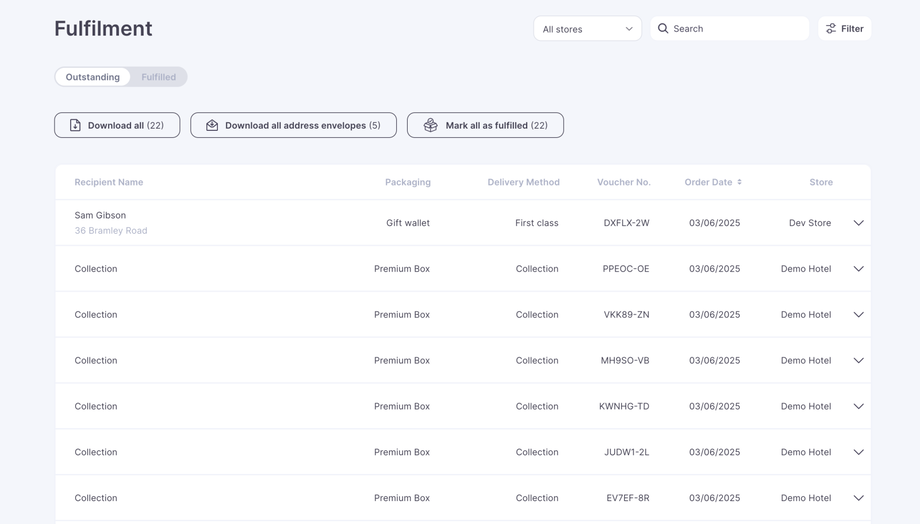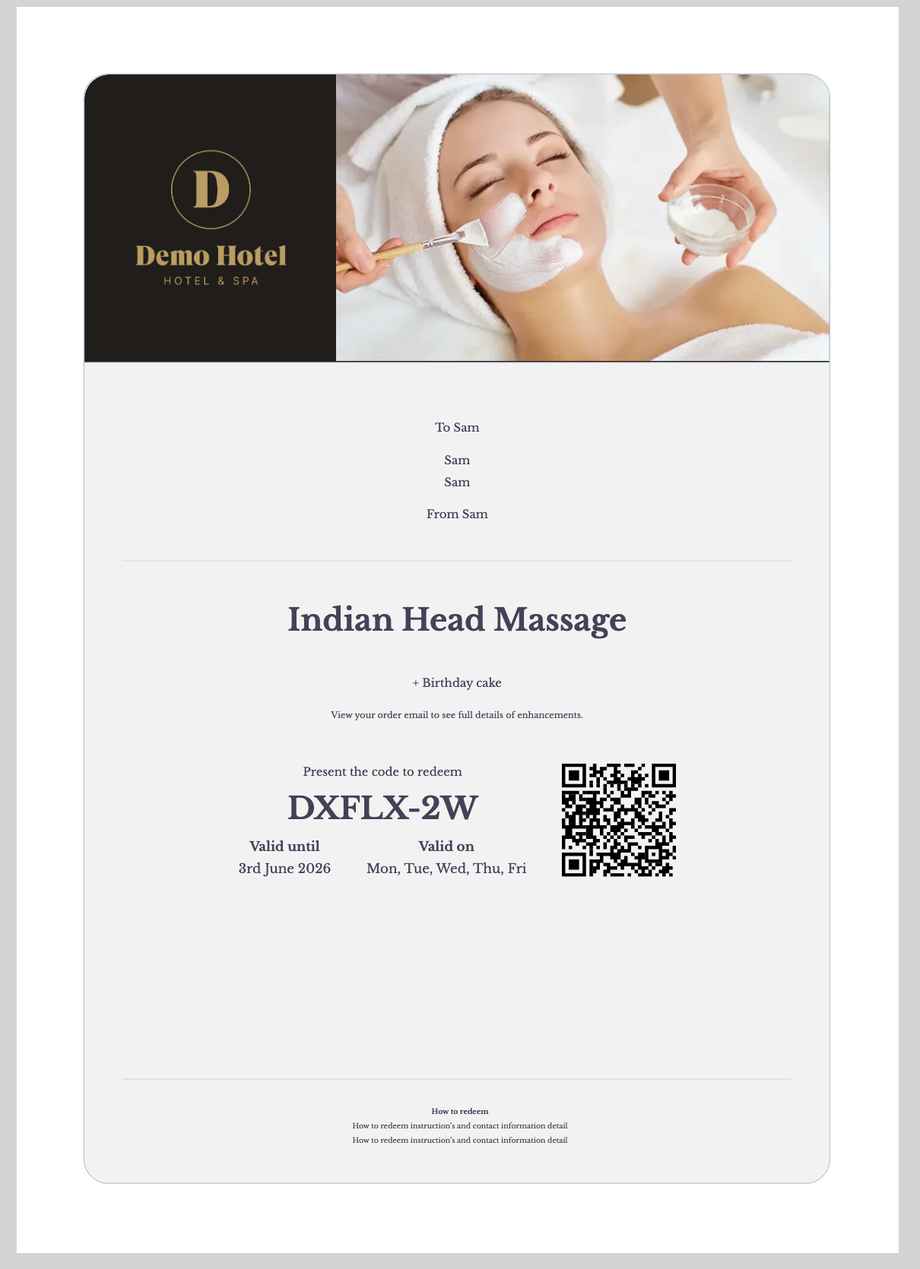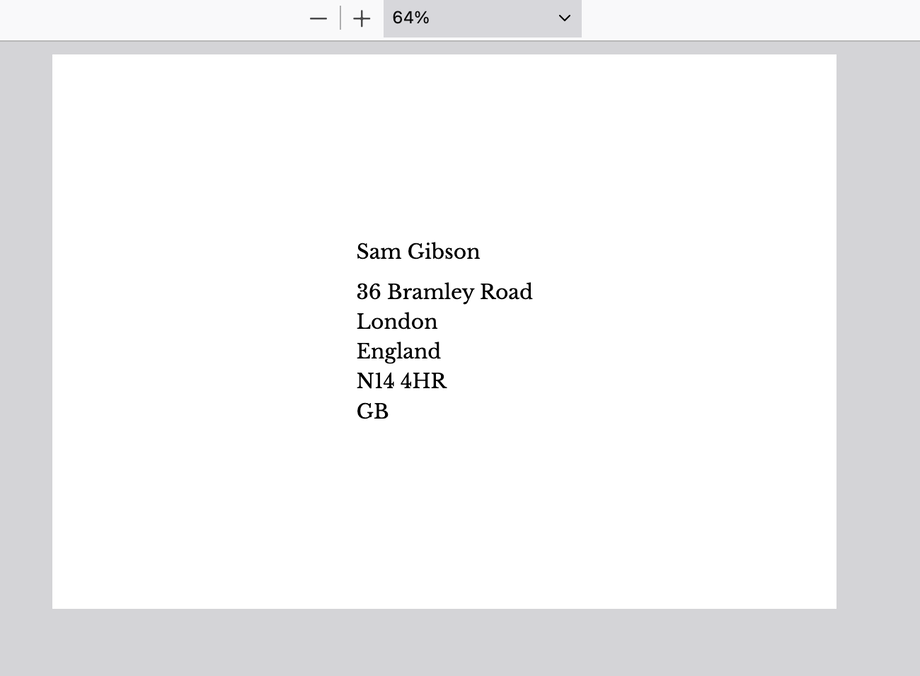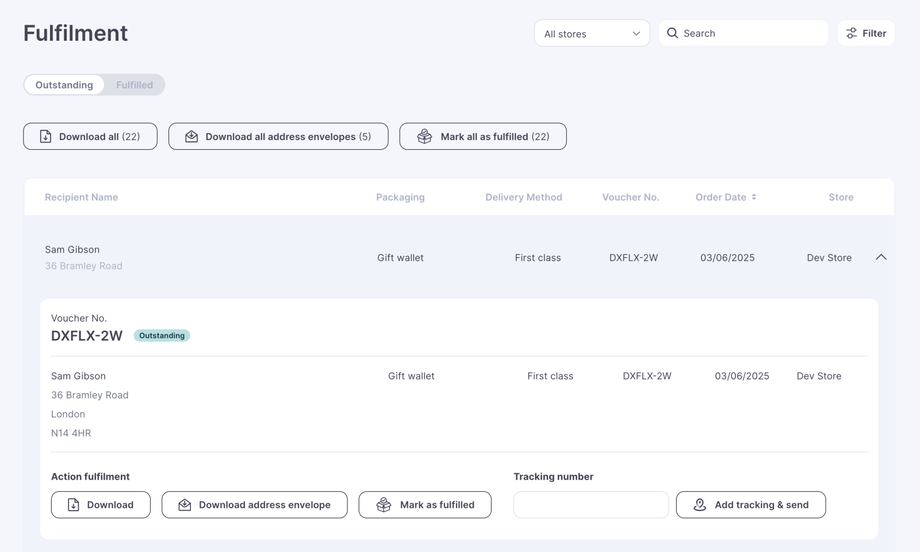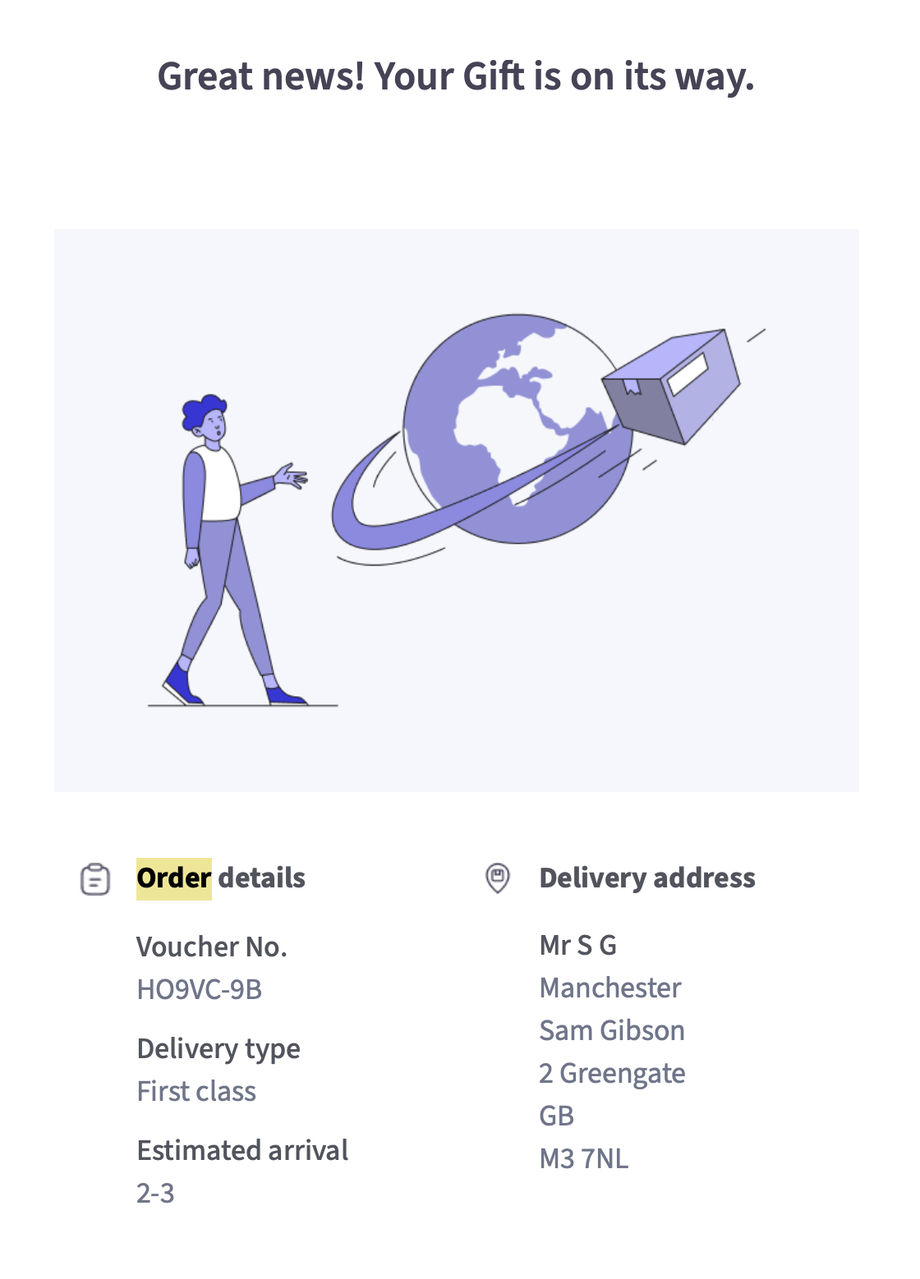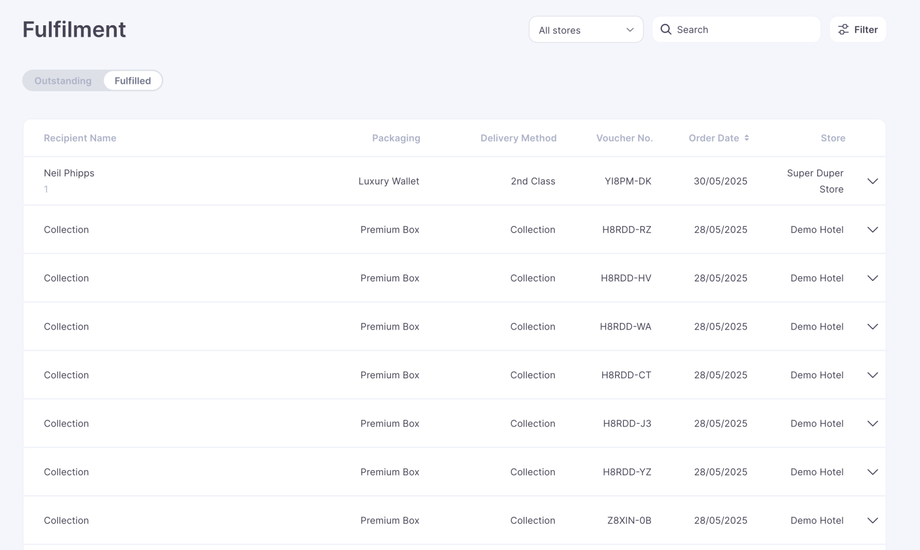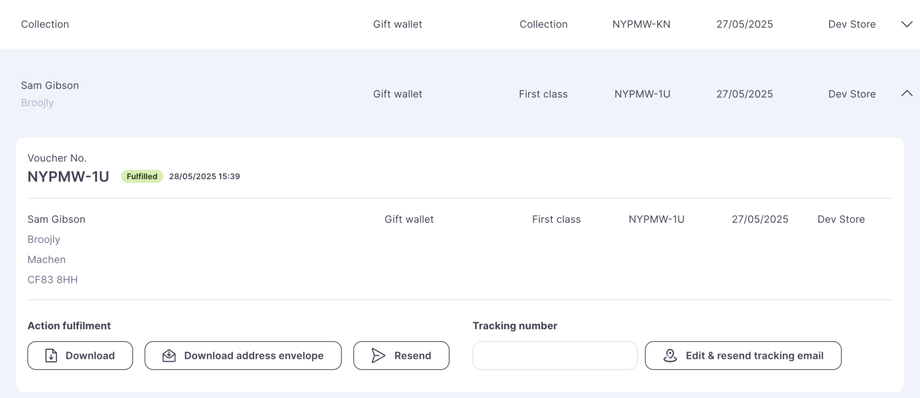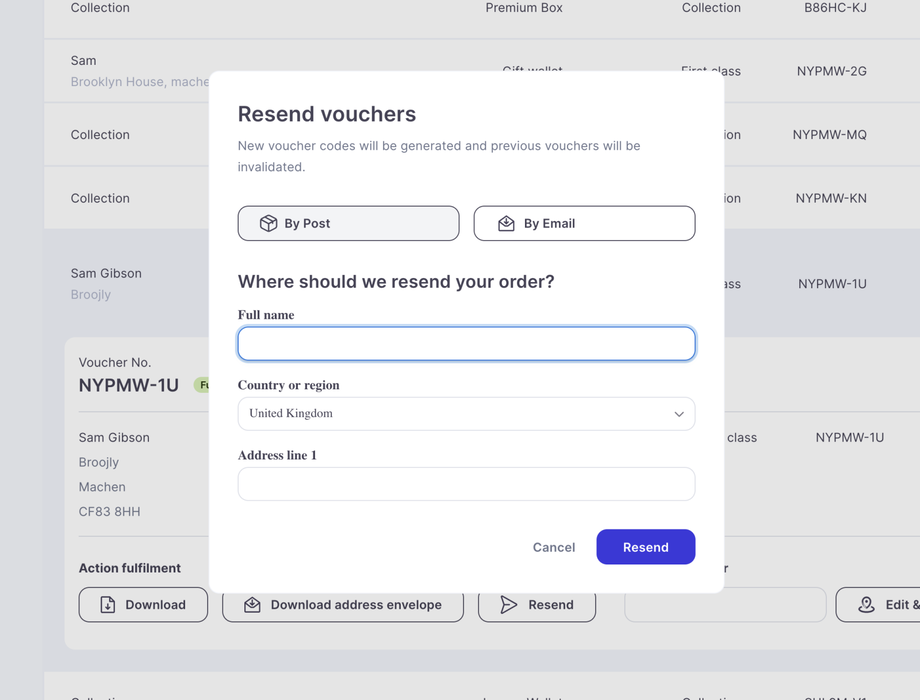Our voucher system includes a dedicated fulfilment section, allowing you to manage postal and collection orders directly.
Each time a postal or collection order is placed, it will automatically appear in the Outstanding table.
The fulfilment table is made up of 2 sections:
- Outstanding.
This is a list of all orders which need to be fulfilled on the system, there are a number of things you can do from this section.
Firstly if multistore is enabled, you can narrow down your list by store, you can search by name, and voucher number or filter the results by packaging, delivery method etc.
The main thing you will be doing on this page is downloading vouchers and envelopes.
The buttons above the table will let you either:
- Download all vouchers contained with the table (which you can filter down)
Downloading a voucher will open a new window on your browser, containing individual or bulk vouchers, like this:
- Download all address envelopes
Downloading address envelopes will open a new window on your browser, containing individual or bulk address envelopes, like this:
- Mark all as fulfilled - marking as fulfilled will send all orders to the fulfilled table.
You can also fulfill items on an individual basis, just click on the row in the table to see the expanded view.
From this view you can do all the above bulk options, but also add a tracking number, just add the tracking number and press add tracking and send to send to the fulfilled section.
When you fulfill an item for a postal order, the buyer will receive an email informing them their order is on the way, tracking numbers will be added to this email. The email looks something like this:
2. The fulfilled section
To acess the fulfilled section just click on the pill above the table, this table shows all past fulfilled items, whether postal or collection.
This page is mainly used to check when things were sent if something gets lost in the post and to resend postal orders.
To resend a postal order, search for the item in the Fulfilled table and click on the row to open the expanded view. From there, you can download the voucher and envelope, and even add a tracking email.
To resend the voucher, simply click Resend. This opens the Resend modal, where you can choose to resend the voucher by post or email.